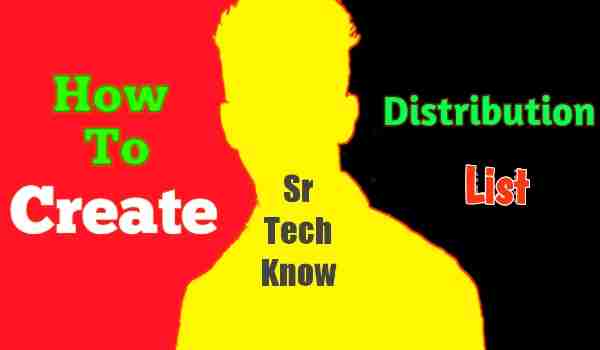 |
| How to create a distribution list in outlook |
How to create a distribution list in outlook – office 365: are you also having trouble creating a distribution list in Microsoft outlook? So follow the steps given in this post and make a perfect distribution list. a proper distribution list can reduce your daily effort to a great extent.
What do you think about creating a perfect distribution list? Do you think that the way you are thinking of creating a distribution list in Microsoft Outlook, in the same way, if you have created a distribution list, will you consider that list as a perfect list?
How To Create A Distribution List In Microsoft Outlook
-
open outlook email box
-
Click on choose file option
-
Click on the new option and then in the option of the distribution list
-
find all the names that you have on the list
-
Click on the select member option
-
mark all the names and select
-
Click on the ok option and save
How To Create A Distribution List In Outlook From Excel
With the help of Microsoft Excel, you can create any distribution list and import it into Outlook. For this, follow the steps given below –
-
First, create an email list in excel
-
Save it to your system by giving a name
-
open outlook
-
After that open the Contacts folder.
-
Select Import and Export in the File menu
-
Click Import from another program or file and click on the next option
-
Select Microsoft Excel File Type
-
Browse and select the file from your system storage
-
Click on OK and then click on Next Option
-
After opening the dialog box, you will see your file
-
Select the check box and tap on the Finish option
Some Of The Frequently Asked Questions About How To Create A Distribution List In Outlook – Office 365
Is A Group The Same As A Distribution List?
No, Microsoft Outlook and Groups are two different things. Both are used with different compassion. A distribution list is a list in which you can list anyone’s email, and groups are used to stay connected with everyone at the same time.
What Is The Difference Between A Distribution List And A Group In Outlook?
the distribution list is a list using which you convert the email list and name of distributors of your company or business into a list. so that you can email all the distributors at once. but groups in Microsoft outlook mean that you can connect all the people in a group and take advantage of more collaboration features.
Can I Create A Distribution List From An Email?
with the help of an email, you can create a distribution list. but for this, you have to follow some simple steps. first, you need to find that email address in your email and add it to your email distribution list.
Can You Convert An Office 365 Group To A Distribution List?
Yes, You can convert any Office 365 group into a distribution list. But for this, you have to add everyone in the group.
How Do You Make An Email List From Scratch?
To create an email list, you need to collect emails. For this, you can promote your website through an ad network and you can ask people to provide emails. By which people will also be able to know about you and you will definitely get the email of those who are interested in you.
How Do I Make An Email List For Free?
If you want to create an email list for free, then you can talk with people with the help of any social media and take their email from them. By which you will also get to know about the interest of those people and you will also get an email list.
How To Create A Distribution List In Outlook – Office 365: The Final Conclusion
The distribution list is very important for any official work. Because with the help of distribution list, we save a lot of time, due to which we get benefits. But it was not easy to make it. The hardest part is collecting emails. But if you have collected the emails then you can easily create a distribution list.
