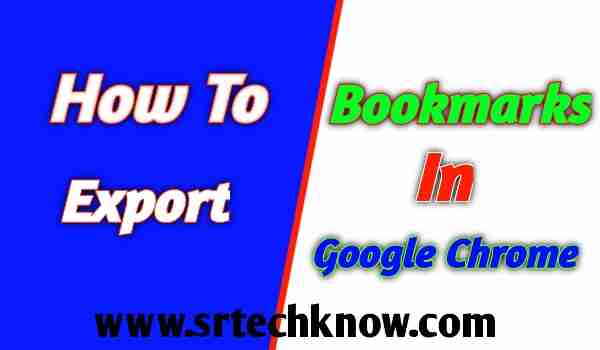 |
| How To Export Bookmarks From Chrome |
Do you also want to export all Google Chrome bookmarks? So follow all the simple tricks given in this post so that you do not face any problems in exporting bookmarks.
Exporting bookmarks from Google Chrome is very easy. Even though it is easy to export bookmarks, it becomes very important for you to pay attention to some things. Otherwise, your bookmarks can be used by someone else without your permission.
how to export bookmarks from google chrome
Follow The Below Procedure To Export Bookmarks From Google Chrome Browser
- Open google chrome browser
- Click on the 3 dots in the top right corner
- Click on the Bookmarks option
- Click on the option of Bookmark Manager
- Click on the top 3 dots which is called Organize option
- Click on the Export Bookmarks option
- And save the bookmarks file on your device
Similar Post: How To Unhide Apps On iPhone In 2021
How to Import Bookmarks to Google Chrome
To import the bookmarks in Google Chrome, you must follow the given below tips-
- Open google chrome
- Click on the option of Bookmark Manager
- And go to the bookmarks page
- Click on the 3 dots above.
- And click on the option of Import Bookmark
- And wherever you have previously saved the file of the bookmark, select that file and click on the import option.
how to export chrome bookmarks and passwords
Along with bookmarks from the Google Chrome browser, all the passwords you have saved in the browser can also be exported, to export the password from the Google Chrome browser, you have to follow the steps given below.
- Click on the 3 dots on the top right side
- Click on the Settings option
- By clicking on the Autofill option
- Click on the Password section
- Click on the 3 dots on the opposite side of Saved Passwords
- Click on Export Password and again click on Export Password
- Screen Type Password (if any password is installed in your system)
- Save by selecting a folder
How To Export Chrome Bookmarks Windows 10, 8, 11
To export Chrome bookmarks in Windows 10, 11, and 8, you have to follow the above steps. Google Chrome browser for Windows 10 is a perfect browser, but you have to download the Chrome browser only then it can be used in Windows 10.
In Windows 10 or any version of Windows, the way to export bookmarks and passwords from the browser is the same, so following the above steps may be a better option for you. You must not use any third-party software or websites to export bookmarks from Chrome.
What Is The Safest Way To Export Bookmarks From Google Chrome?
The safe way to export bookmarks from Google Chrome is to first update Google Chrome and then export the bookmarks. Because updating will make your Chrome browser more secure. Apart from this, after exporting bookmarks, before saving that file in any cloud storage or hard drive, keep in mind that no other person can access that file except you.
This browser of Google is very secure, and whatever bookmark you export from Google Chrome, that file cannot be extracted. This makes the browser’s bookmark files even more secure. Apart from Google Chrome, this option is also there in the Microsoft Edge browser.
Similar Post: Top 5 Best Secure Cloud Storage For Personal Use In 2022
Some Of The Frequently Asked Questions About How To Export Bookmarks From Chrome
Is It Safe To Export Bookmarks From Google Chrome?
Yes. Exporting bookmarks from Google Chrome is safe as no one can view that file. Google’s security is very good. That’s why your files are secure even after exporting them from Google Chrome.
How Do I Export My Chrome Bookmarks To An External Hard Drive?
To export Google Chrome bookmarks to an external hard drive, you need to copy the bookmarks file from your computer to your hard drive.
How Do I Save My Bookmarks To A File?
If you export bookmarks to Google Chrome, then the bookmarks will be saved on your device in HTML format. You cannot convert that file to any text or documents.
How Do I Export Chrome Bookmarks And Settings?
To export Google Chrome bookmarks and settings to your device, you will need to back up your device.
How Do I Save All My Bookmarks To A Folder?
To save all the bookmarks in Google Chrome in one folder, you need to export the bookmarks.
Can You Share Bookmarks On Chrome?
You can share bookmarks with Google Chrome. To share you can take a direct link or use Gmail, Twitter, etc.
Where Are The Bookmarks Stored In Chrome?
The bookmark option is given in all versions of Google Chrome. All your bookmarks are stored in the option of Bookmark Manager.
How Do I Export Bookmarks From Chrome To Another Computer?
You cannot directly export Google Chrome bookmarks from one computer to another. You have to export bookmarks from one computer first, after that login to your Google account in Chrome on a different computer and you have to import the file that you exported bookmark to another computer. Only then will you be able to use those bookmarks.
Is It Possible To Transfer Chrome Bookmarks To New Computer Without Signing In?
Yes, you can transfer bookmarks to a new computer without signing in. However, you should keep in mind that on whichever computer you want to transfer your bookmarks, that computer should be your own and the computer should be completely secure.
How To Export Bookmarks From Chrome In 2022: The Final Conclusion
Google Chrome is a very secure browser. With this, you can easily export bookmarks and use them on other devices. This will not harm your Google account, device, and browser. If you are facing any problems in exporting bookmarks from Google Chrome, then you can tell us by commenting below.
