How To Add Signature In Outlook – 2 Best Ways: Do you know how much benefit you can get from Outlook email if you have the correct signature? If you do not know, then it does not matter, today through this post, I will tell you about how to add a signature in Outlook and all the benefits you get from it.
So read this post carefully. Because Outlook is used by almost all Microsoft users but not everyone knows how to use it properly. That’s why you should use it in the right place so that you get to benefit from Microsoft Outlook.
You have 2 great ways to add a signature to Microsoft Outlook. First, you create a design yourself and secondly you download the signature template from Microsoft’s official website.
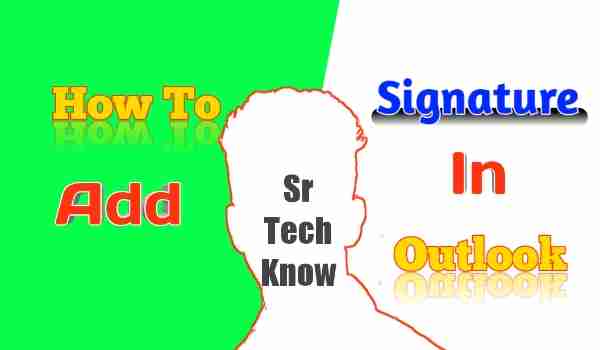 |
| How To Add Signature In Outlook |
How to Add a Signature In Outlook In the Best Way In 2021
In 2021, Microsoft has made a lot of changes in all the products through the products. So after the update, How to add a signature manually in Microsoft Outlook, let’s learn it by following the given steps-
- Open Microsoft Outlook
- Click in a new email message or click ctrl+N
- The signature option has been given in the top bar, click on it (if you have already added the signature then you will get the signature)
- Click on the Signatures option (after clicking on it, a new window will open)
- Click on the email account (select the one from which you are going to send the email)
- Enter the name of a new signature by clicking on the “new” option in the “Select Signature to Edit” option.
- Click in the “edit signature” box and type the new signature (what to add in the signature is given below)
- Click on the Save button.
- Click in the “Choose default signature” box.
- Add your signature in the option of “New Message”
- Click on the “replies/forwards” option and click on the none option
How to Download Signature Template in Microsoft Outlook
You should follow these steps to download the signature template-
- Click on Signatures first
- give a name of the signature
- Click on “edit signature” and click on Get Signature Template. (This link will redirect you to the Microsoft Support website)
- Click Gate Template
- Click on the download option
- After downloading that file you will get the template
How To Make Outlook Email Signature Attractive
To make an email attractive, an email signature is equally important in addition to the style of writing the email. That is why we should spend as much time in writing the email, the same time should be given in creating the email signature. So that a good and attractive signature can be made by us. And you can give more benefit to your business.
So to make an email signature attractive, you should create it in a clean and simple style. Clean means that you do not use too many letters in it. In the signature, you can give your contact number, company name, logo, website name, and link, etc.
Apart from this, you do not have to write anything in the email signature. If you do not know how to make a logo, then do not add a logo, if still, you want to add a logo, then you should first learn how to make a logo.
Apart from this, you can use different types of signature templates from Microsoft’s official website, which will make your work much easier.
What are the Benefits of Adding a Signature in Microsoft Outlook?
If you use Microsoft Outlook email for freelancing or official work, then an attractive signature will help you in business. And this will make you look like a professional, because of this people will trust you.
Looking professional will bring you more customers and it will financially benefit you more. Or if you email someone for a company or government job, then people will like your email.
How Do I Make My Signature Automatic In Outlook?
To add an automatic email signature in Microsoft Outlook, you must first create a signature. After this, whenever you open new emails from the email that you had added at the time of creating the signature, then your signature will be automatically added.
But if your signature is not automatically added, then you click on the Signature option and click on the name of your signature, after that your email will be automatically added.
Some Of The Frequently Asked Questions About How To Add Signature In Outlook
How Do I Add A Permanent Signature And Logo To My Outlook Email?
To add a permanent signature and logo in Microsoft Outlook, you have to create a signature in which you will have to add a logo along with the signature. If you have already added a signature, then you can edit that signature and add a logo to it.
How Do I Put A Signature On My Email?
To add a signature in Microsoft Outlook email, you have to create a signature before writing the email, after that you have to add that signature to the email at the time of sending the email. But in Google’s Gmail service, you cannot add a signature to your email.
How Do I Put A Handwritten Signature On My iPhone Email?
To add Hindi Signature in Microsoft Outlook, you have to first sign in any paper, after that you scan that signature. After that, you edit the signature in Outlook and click on the picture add option and add that signature as a picture.
How Do I Add My Logo To My Email Signature?
To add a logo to the signature of any Outlook email, you must first create a logo. So that your logo looks unique and good. After that, you have to edit the signature in Outlook and add that logo to the signature.
Why Can’t I Add An Image To My Outlook Signature?
If you’re having trouble adding images to your Outlook signature, create a new one, or simply refresh the page.
Why Can’t I Create A Signature In Outlook 365?
If you are having trouble adding a signature in Outlook, then follow the process given above. Or go to a new email and click on the Signature option and add signature
How Do I Add A Picture To My Signature In Outlook Web App?
To add a signature in the Outlook web app, you have to first create a new email and then add the signature with the help of the Signature option. The process of adding a signature in the Outlook web app is given above. For more details read the above process carefully.
Why Is My Signature Not Showing Up In Outlook?
If the signature is not showing in your Outlook email, then you must add the signature again. If even after this the signature does not show, then you create a new signature and refresh the page.
How To Add Signature In Outlook – 2 Best Ways: The Final Conclusion
You can make your email more attractive by adding a signature to Microsoft Outlook. You must use it. But keep in mind that you can add one signature to only one email account. To add Same Design’s signature in different accounts, you have to add the Same Signature in other accounts as well.
