How To Download Pictures From iPhone To Computer In 2021: Do you want to download pictures, videos, files, documents, etc. from your iPhone to computers or other devices. Through this post, we will teach you how to download pictures, videos, etc. from iPhone to any computer, storage device, etc.
So read this post carefully and follow all the steps carefully. Because if you do not follow these procedures well, then all your data can be wasted. Because it is easy to transfer photos, and other data from iPhone to any Apple device, but it is not easy to transfer to other Android or Windows.
Is It Safe To Transfer Photos From iPhone To Another Device?
iPhone or other Apple devices are much more secure than other company’s devices, that’s why your data is more secure in iPhone, but if you transfer iPhone data to another computer or other storage devices. Then you will have to take responsibility for the security of those data.
Everyone knows that the iPhone is safe. But you have to know for yourself how secure other storage devices, cloud storage, etc. are.
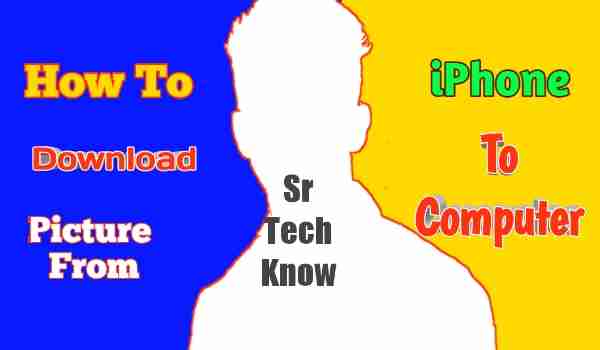 |
| How To Download Pictures From iPhone To Computer |
How To Transfer Photos From iPhone To Computer With USB cable?
If you want to transfer pictures, videos, etc. from iPhone to your Windows computer or laptop, then you have to follow the process given below-
- Connect your iPhone with Windows computer using a cable
- Click on this pc option.
- Open iPhone Storage.
- Find the picture or other file you want to transfer.
- After that select those files.
- Copy and paste it to any folder on Windows’ storage.
How Do I Transfer Photos From iPhone To Windows Computer Using Secure Cloud Storage?
If you are an iPhone user then you must be using iCloud, but in iCloud, you get only 5GB of free cloud storage in which you cannot add more photos. But if you want to transfer pictures, videos, etc. to a Windows computer with the help of cloud storage, then you have to use secure cloud storage other than iCloud.
Because you cannot transfer more photos in 5GB of iCloud. That’s why you should use degoo cloud storage. degoo cloud storage is a very secure cloud storage service, in this, you get 100 GB of storage for free. Using this, you can quickly transfer all the data of your iPhone to Windows for free.
To transfer pictures, and files from iPhone to Windows computer using Degoo Cloud Storage Service, you must first connect your iPhone with a high-speed Internet connection, only then you will be able to transfer more files quickly.
After that, you have to follow the given process
- Download Degoo App from Appstore
- Sign up using a Google account or other accounts.
- Upload all your files
- After uploading login to Degoo official website from Windows browser
- Login to your dengue account by giving the same login details
- Download all files from Degoo Cloud Storage to Windows computer’s storage.
Some Of The Frequently Asked Questions About How To Download Pictures From iPhone To Computer In 2021
Why Can’t I Transfer Photos From iPhone To Pc?
If you are not able to transfer iPhone photos to pc then you should upload all files in Degoo cloud storage after that you can access all photos on your pc with the help of the Degoo website.
How Do I Download Pictures From My iPhone To My Computer 2021?
To download pictures from iPhone to computer, you have to log in to the iCloud on the computer. To login to iCloud, you have to give your Apple id.
How Do I Put Photos On My iPhone From My Laptop?
You cannot put any photos on your iPhone with the help of a computer. For this, you have to use iCloud or other cloud storage services. First, upload photos to cloud storage and then download it from cloud storage to iPhone.
Where Can I Download My iPhone Pictures?
You can save the picture of the iPhone’s by downloading or uploading it with the help of any cloud. With this, there will be no shortage of space in your iPhone’s internal storage and your data will also be secure. Also, you can access cloud storage from any corner of the world.
How Do I Transfer Photos From iPhone To Computer Without Itunes?
To transfer photos from iPhone to any computer, you should use a USB cable. This will make it easier for you to transfer photos
How Do I Transfer Photos From My iPhone To A Flash Drive Without A Computer?
To transfer files to the flash drive of iPhone without a computer, you have to transfer all the files to an android and by connecting that flash drive to android with USB, you can send all the files to the drive.
Can I Connect A USB Stick To My iPhone?
Yes, You can use it. But for this you have to buy a separate adapter, the adapter costs around 30$. First, you need to plug the Lightning USB cable into one side of the adapter and then connect the other side to the USB stick.
How Do I Move Pictures From My iPhone To A Flash Drive?
To transfer the files of your iPhone to the flash drive, you must first connect the iPhone to the computer, and transfer all the files from the iPhone to the computer, after that transfer those files to the flash drive.
Why Won’t My Pictures Import To My Computer?
If your picture is not being imported to the computer, then you can connect your phone to the computer again, or restart the phone and computer once.
How Do I Backup My iPhone To A Memory Stick?
To backup your iPhone with the help of a memory stick, you have to first back up the iPhone and transfer it to the memory stick.
How To Download Pictures From iPhone To Computer In 2021: The Final Conclusion
You can transfer any file from the phone to the computer, but you cannot add anything from the computer to the phone’s storage. iPhone does not allow this due to some security reasons.
For this, you have to take the help of cloud storage only. You must use cloud storage if you are an iPhone user. Because transferring files from iPhone is not easy.
