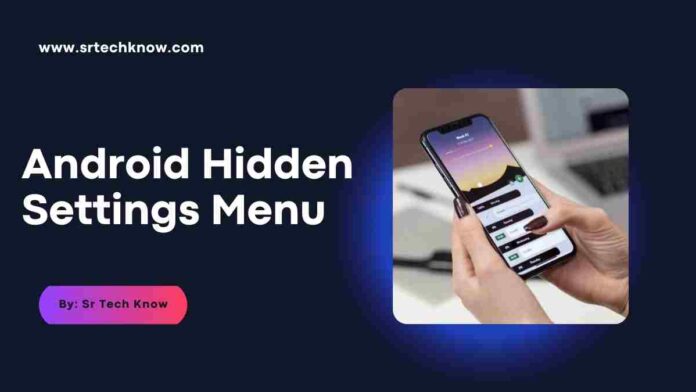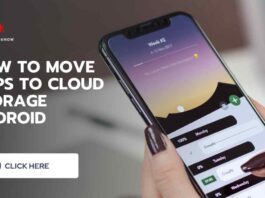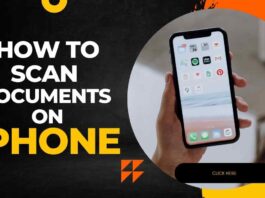Most users do not know how to use the Android hidden settings menu, because some such settings exist in Android, but not everyone is aware of it. Any smartphone can be customized a lot by using the settings menu of this Android. Android operating system gives a lot more customization options than ios.
But, using this settings menu, the user can customize his Android smartphone according to his need. The new advanced Android smartphones come with so many customization features and options, that’s why no one needs to install separate apps or software for customizations.
Nevertheless, new Android smartphones can also be made more advanced by using this hidden setting menu.
Where Is The Hidden Menu On Android?
In the Android operating system, this hidden setting is in the menu settings option, but to enable it, some steps have to be followed. In Android, this settings menu is hidden because almost all the internal features of a smartphone can be customized through this menu.
Because not everyone is aware of the correct use of its settings. That’s why the company hides this menu. So only knowing people can use this settings menu to further customize their smartphones. If any of the settings in this menu are set incorrectly, the operating system may crash.
And as a result, the internal storage of the smartphone can be completely formatted, and the software of the smartphone can be deleted or damaged.
How To Enable Hidden Settings In Android
To enable this Android hidden setting menu, you have to give some commands to your smartphone. Only then you will be able to use that settings menu on the smartphone. To enable this hidden settings menu you need to follow the below steps:
- Click on the Settings option
- Click on System Management
- Click on About Phone
- Click 5-10 times in the software version
Congratulations, you have successfully enabled Android Hidden Settings Menu. After this, you can fully customize Android using this menu, and you can control every setting according to your need.
How To Access Hidden Settings On Android.
After enabling this hidden settings menu, it is easy to access, as a separate section is created for this in the settings of Android itself. Follow the steps given below to access it
- Click on the Settings option
- Open the option of System Management
- scroll down
- Click on Developer Options
- Enable the option.
- Allow development settings? A window will open then click on the OK button
The name of this menu is Developer Options. Maybe you have heard its name before. But if you have not used it before, then you should definitely use it. And enjoy this feature of your android.
FAQ
Is It Safe To Use The Hidden Settings Menu?
Yes, it is safe to use if you understand all the features and options and know how to use them. And if you make any of your options more or less, then your Android can also crash and the system may also malfunction.
Can Use The Hidden Settings Menu Cause The Phone To Hang?
No, an Android smartphone will not hang by using it. However, if any option is used incorrectly, then the performance of the smartphone may have any wrong effect, due to which your phone may be slow or hang.
Should I enable this hidden settings menu in new Android smartphones?
It is up to you how much you want to customize your Android. If you have all the information about the Android operating system, then you must enable this menu in the new smartphone. But nowadays every new Android smartphone gets a lot of customization options, so you may not need this menu at all.
Conclusion
Enabling, and accessing, this hidden menu of Android is given in this post. So use it properly and give a better performance and look to your Android. If you are facing any problems in using it, please let us know through comment.