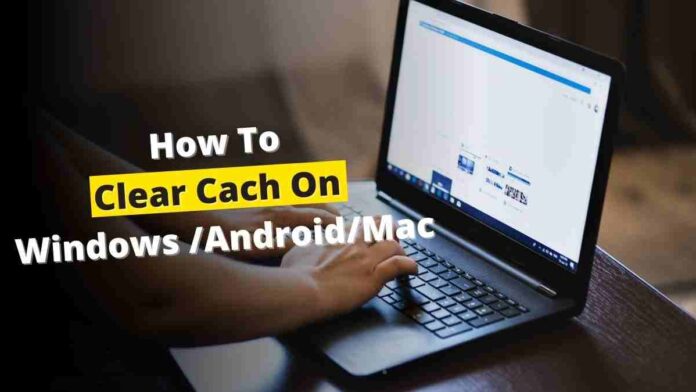How To Clear Cache: The cache is a very important part of any device. Because by using cache your device gives you a better user experience. If you use an app in your smartphone, then your smartphone will store a cache file of that app in your internal storage, due to which when you open that app for the second time, you will not have to load all the data in a new way.
But sometimes cache files can also reduce the performance of your device. That is why it is necessary for you to clear the cache of those apps. The size of the cache of any app can be more or less according to your use.
How To Clear Cache In Android
In Android smartphones, all the apps get the option to delete the cache, so it is easy to clear the storage in Android. To clear the cache of any app on Android, follow the steps given below.
- Long press in any app
- Click on App Info
- Click on the option of Internal Storage
- Click on Clear Cache
In Android, there is no option to delete the cache of all the apps at once, that’s why you have to delete the cache of all the apps one by one.
How To Clear Cache Windows 10
In Windows 10, only the cache of File Explorer can be deleted, by deleting the cache of File Explorer, Windows can be made much faster.
- Click on This PC option
- Click on the View section at the top
- Click on the option button
- Click on the General option
- Click on the clear option
If you are facing any problem with loading speed and app launch in any other apps installed in Windows, then you should focus on increasing the performance of Windows.
How To Clear Cache Chrome
Google Chrome is a fast web browser for Android, iOS, and Windows. But there is a lot of caches stored in it. Follow the steps given below to clear the cache from Google Chrome.
- Open google chrome browser
- Click on the top 3 dots
- Click on the More Tools option
- Click on the clear browsing data option
- Click on the Advance option
- Click on the option of cached images and files
- Click on the Clear data option
There are many options available in Google Chrome to clear the data of the browser, but not all the options are best for you, just follow the above steps.
How To Clear Cache Mac
All the computers in the Apple MacBook series are very fast, but sometimes to clean the storage from the Mac, it is necessary to delete the cache. Follow the steps given below to clear courage from apple mac.
- First, go to the desktop screen
- Click on the Go option from the above tool
- Click on go to the folder option
- In the search box, type ~/Library/caches
- Click on the go option below
- In keyboard press command and a
- Click on the Edit option from the top toolbar
- Click on the select all option
- Click on the File option from the top toolbar
- Select in the move to bin option
All your cache will be deleted from the Mac and the performance of the Mac will also improve to a great extent.
How To Clear Cache On iPhone
Apple iPhone gives good performance for a long time, there is not much need to delete the cache in the iPhone, but still, if you want to delete the cache in Apple iPhone then follow the steps given below.
- Go to settings
- Click on Safari Options
- Scroll down
- Select Clear History and Website Data
- Click on Clear History and Data
And you do not get any option directly to delete any other apps, so if any app is taking more storage then uninstall that app and install it again.
Some Important FAQ About How To Clear Cache
Is There A Way To Clear All Cache At Once?
No, there is no option in any device to clear the cache in one go. To clear the cache of all apps, you have to select one by one yourself.
Should I Clear Data Or Clear Cache?
Yes, if your device has become slow or there is an app crashing problem, then you can delete the cache or data of the apps.
Will Clearing Cache Delete Passwords?
No, deleting the cache does not delete the passwords saved on your device or browser.
Will Clearing Cache Delete Anything?
No, deleting the cache only deletes the history of the apps.
Why Is It Important To Clear Your Cache?
The cache keeps on consuming the storage of the device, so if the internal storage of your device is less then you may be short of storage. That’s why you should clear the cache.
How Often Should You Clear Your Cache?
You can delete the cache on your device once every month or once in 3 months. The more you use your device, the less the size of the cache will increase in a short time. That’s why you should check the size of the cache.
How To Clear Cache: Conclusion
All the information about how to clear the cache in any device is given in this post. Follow all the steps and enhance the performance of your device. The cache is not harmful to your device, but you should not keep it for long. Because the size of the cache keeps increasing. which can reduce your storage.