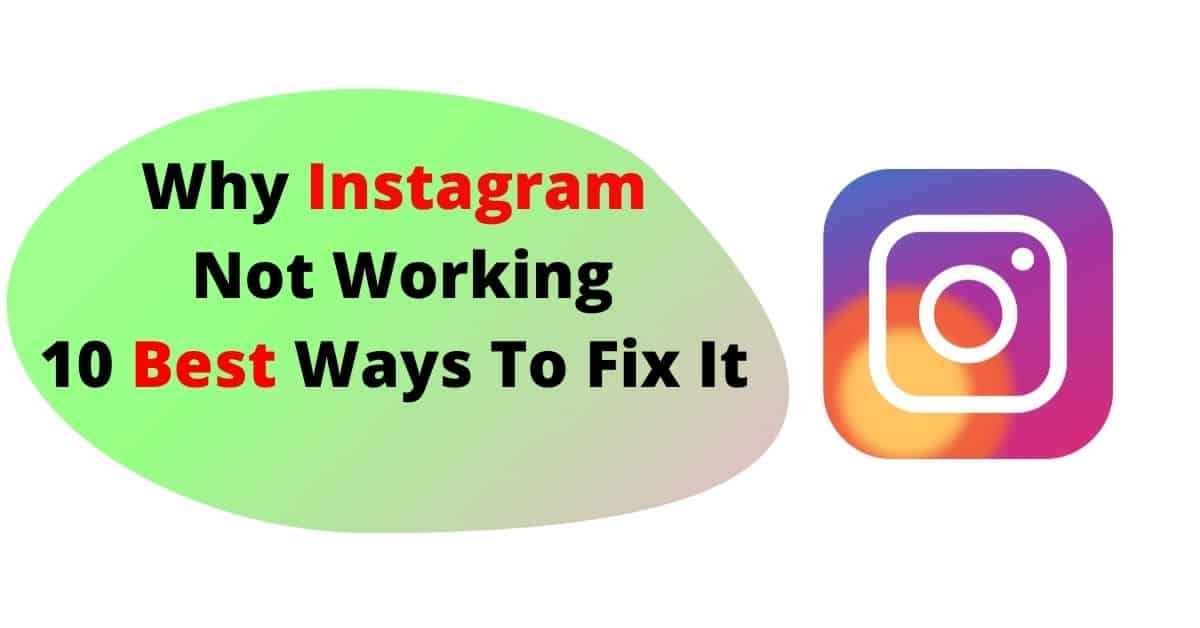Instagram does not work due to slow internet and server problems. Or if Instagram is not working only on your smartphone and computer then this problem may be in your internet connection.
If you don’t have a good quality internet connection then you will have trouble using Instagram. But you can easily fix these problems and use Instagram. These steps are very easy, that’s why you can set them yourself.
How To Fix Instagram Not Working
We have 10 options to fix all the problems of Instagram. By using these 10 steps, we can easily solve all the connection problems of Instagram.
1. Change DNS Server
A DNS server is a very important feature for internet speed and connection. DNS servers of all sim card providers are different, that’s why you get to see different internet speeds, ping, etc. in different companies’ sim cards. Google also has a DNS server, that’s why you should use Google’s DNS server on your device, this will make your internet connection work best.
To use Google’s DNS server, Open the Settings of the smartphone, click on the Network section. Click on the option of Private DNS, click on the provider hostname, and write dns.google
2. Clear Instagram Cache
Sometimes Instagram does not work properly because of the cache, that’s why you should delete the cache from time to time. To clear the cache, you have to go to the information on the Instagram app. Click on the option of internal storage and click on the option of clear cache. The Instagram cache will be restored in your smartphone and you will get a smooth experience.
3. Delete Application Data
By using the Instagram application more, its file data increases a lot, that’s why sometimes it has problems connecting with the Internet. That’s why to delete the data of the application. Before deleting the data, you have to check the login details of your Instagram account carefully. Otherwise, you will have problems logging back in.
4. Reinstall Instagram App
If you have been using your Instagram app for a long time, then you should uninstall it once and install it again. With this, if there is a bug in your smartphone’s app, it will be deleted and you will get a clean Instagram app. Keep in mind that do not download the Instagram app from anywhere other than Google Play Store and App Store.
5. Use VPN
By using VPN you can make the internet secure and fast. This will make it easier for you to use Instagram. But keep in mind that use a secure VPN only. Free VPN services are not that good that’s why you get low internet speed from them. But paid VPN is fast as well as secure.
6. Restart The Device
The first step to fixing Instagram is not working on your device, you can try restarting your device. Because of using the smartphone for a long time, a lot of apps keep running in the background. By restarting, all background apps on your device will be closed and you will not have any problem using Instagram.
7. Change the Internet Connection
You will still have trouble using Instagram if your internet connection is not working properly. That’s why you should connect your device to another internet connection. This will let you know whether the problem is with your internet connection or with the Instagram app.
8. Remove The Sim Card
Internet problems often occur due to the SIM card not being properly inserted into the smartphone. That’s why you have to open your sim card and put it again on the smartphone.
9. Clear Browser Cache
If you use Instagram in a browser, then you can use Browser Cache
Delete it. This will solve your problem and you will be able to use the web version of Instagram
10. Check Instagram Server Status
If there is a problem with the Instagram server, then Instagram does not work. That’s why you should check your Instagram status. You can follow the official social media account of Instagram to check the server status. Twitter is the best option
Why Instagram Not Working On Computer
Instagram is not working on computers, it may be due to a bad network. Instagram will still not work properly if you haven’t updated your browser. To fix this, update your browser and clear the browser’s cache.
To use Instagram on a computer, use only browsers like Google Chrome, Microsoft Edge, Opera, etc. Because this browser is safe and fast too. You do not get to see any kind of security issue in these browsers.
Instagram cannot be installed directly on the computer. You must use Emoltor or any web browser to use Instagram.
How To Restart Instagram
To restart Instagram, you should uninstall the Instagram app. After that download the latest version of Instagram from the official page or from the Google Play Store, or Apple App Store. You will not get any errors by using the latest version.
Instagram restart and smartphone restart are both different, so after updating Instagram to the latest version, you should also restart your smartphone or device. so that you get the best experience.
FAQ
Why Is My Share On Instagram Not Working?
The reason why my share is not working on Instagram could be a poor internet connection. Change the internet connection or restart the smartphone.
How Do I Clear My Instagram Cache?
To delete Instagram Cache, long press on the Instagram app icon, click on App Info, click on the Internal Storage option, and click on Clear Cache.
Why Can’t I Repost An Instagram Post?
There is no barrier to reposting the same post on Instagram. You can post a post as many times as you want. But if you are not able to repost anyone’s post then you should reinstall the Instagram app. This will clear the error of your Instagram app.
Why Can’t I Post On My Instagram?
To post to Instagram, you have to click on the + icon, if you only want to upload a photo, then click on the feed post. If you want to post reels then click on reel options.
How To Fix Instagram Not Refreshing?
If your smartphone has a good internet connection and the still Instagram home page is not refreshing then the Instagram server is down. You cannot fix the problem of Instagram’s server, that’s why you have to wait for a while until this problem is solved by the official Instagram.
How To Fix Instagram Not Working On Chrome
If Instagram is not working in Google Chrome, then update Google Chrome and clear the cache. To use Instagram from Google Chrome, it is very important to have a fast and good internet connection. Because from the Google Chrome browser you use only the web app of Instagram.
How To Fix Instagram Not Loading Pictures?
The reason why the picture is not loading on Instagram can be because of your cache on Instagram. Update or reinstall the Instagram app using Google Play Store or App Store. Apart from this, you can turn off the internet connection and turn it back on. or open flight mode.
Conclusion
There are many reasons for Instagram not working and there is also a way to fix it, which is given in this post. You can fix all errors in the Instagram app by following all these steps. So follow all the steps carefully. Apart from this, if you have any problem then you tell us by commenting.