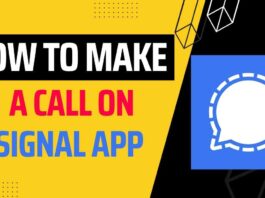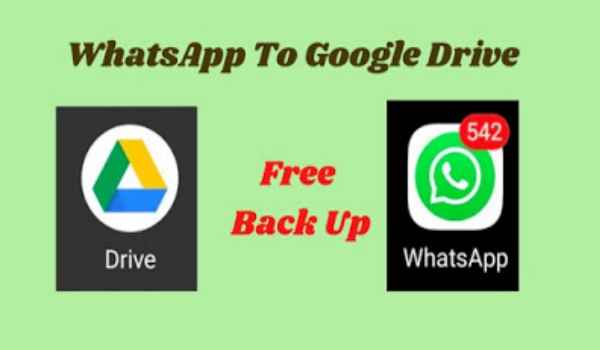 |
| How To Create Google Drive Backup For WhatsApp For Free |
Welcome, all of you to our blog. Today we are going to talk about How To Create Google Drive Backup For WhatsApp For Free. So that you will not be afraid of losing your WhatsApp data.
Why We Should Choose Google Drive Backup For WhatsApp
Google Drive is the easiest way to store your WhatsApp data. Here you can store all the data of your WhatsApp such as messages, videos, audios, photos, voice messages, documents, etc.
If you want to back up your WhatsApp data in Google Drive, then you must have a Google account.
If you do not have a Google account, then you can create Google accounts. Search in Google to create a Google account.
Now We Talk About How You Can Backup Your Whatsapp Data In Google
Drive.
To back up in Google Drive Follow these steps
-
You have to go to WhatsApp.
-
Then go to Settings,
-
Click on the option Chats.
-
You will see the Chat Back Up.
-
Now you will get all the options to backup in WhatsApp.
-
After that, you will see the Google Account option in Google Drive Settings. (It will be written not selected so you have to click on it and select your Google account. )
-
And there will be a notification show with Authentication.
-
After that, you have to allow Google permission.
Even if all your work is done properly, then you are ready to take backup.
-
After this, you have to click on the Backup to Google Drive option. The default option will remain set at Never.
-
You have to set when you want to backup according to your need. ( I will recommend that you take a weekly backup)
-
After that, you have to click on the Backup Over option. (Note that if you have a WiFi connection, then only you click on the option with WiFi.)
-
If you only use a mobile network then you have to click on the wifi and cellular option.
-
With that, you will see the option of Include Videos. (If you want to back up videos too, then you can enable that option.)
This is the full process of backing up WhatsApp in Google Drive.
Read this: How To Save Whatsapp Status Video In Gallery Without Any App In 2021
External Hard Drive VS Cloud Storage | Which Is Best Storage For Personal Use
How To Restore Whatsapp Backup From Google Drive
-
To restore WhatsApp chats you have to install WhatsApp.
-
And now log in with your phone number.
-
that you will have the option of Looking for backup.
-
After that clicking on the give permission will give you access to your Google account.
Now We Talk About The Advantages Of Whatsapp Backup In Google Drive.
If our mobile gets damaged or lost somewhere, then we can easily recover all our data if we have a backup of Whatsapp in Google Drive. Because WhatsApp is the most commonly used app.
Whatsapp contains very personal or important data of all of us. Which we do not have to lose, so Google Drive is a very good way to keep our data safe.
Now Let’s Talk About The Disadvantages Of Backing Up Whatsapp In Google Drive
Internet connection is the biggest problem of WhatsApp backup in google drive. To back up Whatsapp data in Google Drive, you will need a good internet connection.
If you do not have a good internet connection, then you do not have to backup WhatsApp in Google Drive.
Now let’s know about some Frequently Asked Questions.
Is it safe to backup WhatsApp to Google Drive?
Yes, Backing up WhatsApp data in Google Drive is safe. Because Google is the most trusted company. And also secure as well.
Where I can see WhatsApp backup in google drive
Can you read WhatsApp messages on google drive?
How do I download WhatsApp messages from Google Drive?
To download WhatsApp messages from Google Drive, you have to reinstall WhatsApp, after that, you have to connect WhatsApp to your google account and you will have to download all the data, after that your You will be able to download all WhatsApp messages from Google Drive.
How To Create Google Drive Backup For WhatsApp For Free: Final
words