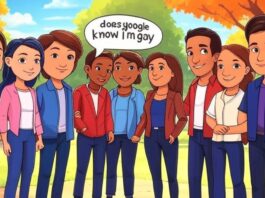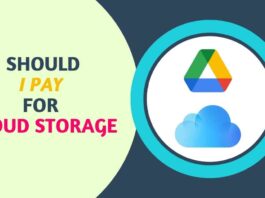There are 3 different methods that can be used to reduce video file size on Android phones, these 3 methods are free and secure.
If you want to reduce the file size of any of your videos without losing quality, then this post will be very beneficial for you.
We have been using these 3 methods for a long time to reduce the size of any of our videos. We compress the video because it takes less space to store the video and it is also easy to share the video with it.
1. Use Android System Feature
Currently, all Android phones have a feature to reduce the size of the video file. For this, the Android user does not have to use any third-party apps or websites. And in just one click, the file size of the video is reduced.
To reduce the file size of the video using the default setting of an Android smartphone, follow the steps given below.
- Go to the android gallery
- Open the video
- Select compress option
- Select the resolution
- Click ok
But keep in mind that if your Android smartphone is a bit old, then this feature may not be available in your Android smartphone. So for this, you should use other methods given below to reduce the file size of the video.
2. Use Third-Party Apps
There are many apps available for Android in the Google Play Store, using which the file size of any video can be reduced. To reduce video file size using these apps, follow the steps given below.
- Download Video Compressor- Compact Video App from Google Play Store
- Open the app and give all necessary permissions
- select the video
- select resolution
- Click on Compress Video
| Name | Download link |
| Video Compressor- Compact Video | Click Here |
3. Use Online Video Compressor
You can use Online Video Compressor to reduce the video file size without downloading any app on Android. However, for this, you need to have a high-speed internet connection. To reduce video file size using an online video compressor, follow the steps given below.
- Open the freeconvert.com in any browser
- Select the video by clicking on the selected file option
- Select mp4 by clicking on the output option
- Click on the Settings Icon
- Select H264 in the Video Codec option
- Select Target a file size (Percentage) in the Compression Method
- Set 60% in Select Target Size (%)
- Click on the Compress Now option
- Download the video after it is compressed
If you do not have a high-speed internet connection and unlimited data, then do not use this method. Because if the file size of the video is too big then you will not be able to compress it in limited data.
And apart from this, the more high-speed internet connection you have, the faster the video will be uploaded and the sooner you will be able to download the video after compressing.
FAQ
How Can I Compress A Video File Without Losing Quality Android?
Yes, a video file can be reduced without losing quality, for this, you have to use the default video compressor of Android. Using Android’s default video compressor, you can compress a 150MB video to 30MB without losing quality.
Can I Compress A Video On My Phone?
Yes, video compression can be done on a smartphone by using some applications. Some applications compress the video without losing quality. However, some Android smartphones come with an inbuilt video compressor feature.
How To Reduce Video File Size Online?
To reduce video files online, visit any video compressor website and upload your video, after uploading, select the resolution in which you want to compress the video and then start the compression.
Can I Compress 1GB Video To 10MB on Android
Any 1GB size video cannot be compressed to 10MB. Because there is a huge difference between 10 MB and 1 GB. But if a 30-second 8K resolution video is of 1GB, then compressed to 144p, then the file size of that video can come up to 10MB.
Conclusion
The file size of any video can be reduced to a great extent by using the above 3 methods. However, most applications will reduce the quality when it comes to video compression. If you don’t want to compromise on quality then you should use the inbuilt compressor of Android